E-Mail Tab
This  tab contains routing options for Laserfiche Routing activities. It enables you to configure an e-mail that will be sent to one or more persons.
tab contains routing options for Laserfiche Routing activities. It enables you to configure an e-mail that will be sent to one or more persons.
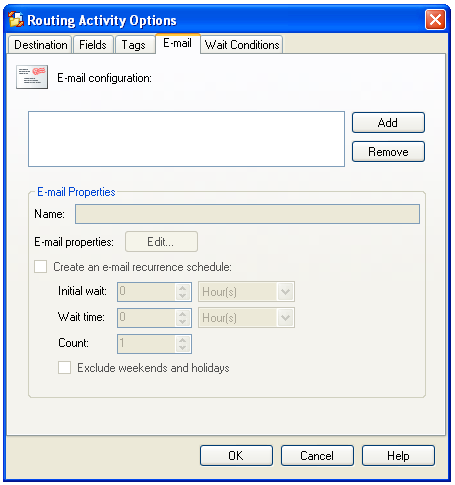
Example: After routing an entry to a specific person, you can schedule e-mails to be sent to that person based on how long they are taking to complete the task.
All settings in this tab are optional. If you do not configure them, they will not be performed.
To open the E-Mail tab
- Add a Laserfiche Routing activity to your Workflow Definition by dragging it from the Toolbox Pane and dropping it in the Designer Pane.
- Select the activity in the Designer Pane.
- Under Routing Options in the Properties Pane, click any of the icons to open the Routing Activity Options dialog box.
- Select the E-Mail tab.
To configure the E-Mail tab
- Click Add to configure a new e-mail.
- In the Name text box, name the e-mail.
- Click Edit to configure who the e-mail will be sent to, the content of the e-mail, and any optional advanced settings you want to define. For more information on configuring e-mail settings, see the Configure E-Mail topic. Click OK when you are done.
- This activity supports sending additional e-mail notifications if the workflow meets both of the following requirements.
- Remains at the current activity for a specified amount of time.
- Has not had its wait conditions satisfied
To send additional e-mail notifications
- Create a new e-mail or select an e-mail.
- Select Create an e-mail recurrence schedule.
- Next to Initial wait, specify the amount of time that must pass, without wait conditions having been satisfied, before the e-mail message will be sent.
- Next to Wait Time, specify how long to wait before resending the e-mail.
- Next to Count, specify the maximum number of times to send the e-mail.
- Select Exclude weekends and holidays to exclude weekends from the specified waiting periods.
Note: See the Holidays node in the Workflow 8 Administration Console to define holiday settings.
Note: A wait condition must be assigned if you create an e-mail recurrence schedule.
 tab contains routing options for Laserfiche Routing activities. It enables you to configure an e-mail that will be sent to one or more persons.
tab contains routing options for Laserfiche Routing activities. It enables you to configure an e-mail that will be sent to one or more persons. tab contains routing options for Laserfiche Routing activities. It enables you to configure an e-mail that will be sent to one or more persons.
tab contains routing options for Laserfiche Routing activities. It enables you to configure an e-mail that will be sent to one or more persons.